Dynamic Apple and Google Pass
In the fast-paced world of digital marketing, efficiency and seamless user experiences are paramount. One innovative approach to achieve this is by harnessing the power of macros to streamline the creation of digital wallet cards
Understanding Macros:
Before delving into their application, let's grasp the concept of macros. Macros are sequences of automated actions that can be recorded and played back to perform repetitive tasks with a single click. In the context of creating digital wallet cards, macros can be programmed to handle various steps involved in the design and distribution process.
1. Automated Design Elements:
Macros can be employed to automate the placement of design elements such as logos, colors, and text on the card template. This ensures consistency and saves valuable time, especially when dealing with a high volume of passes.
2. Dynamic Content Integration:
Customize digital wallet cards with dynamic content effortlessly. Macros can be programmed to pull information from your database or other sources, ensuring that each pass is personalized and up-to-date.
How to Create Cards with Macros:
Step 1: Placeholder Fields in CSV
1.1 Identify Placeholder Fields:
- In the addtowallet.co platform, we've introduced a new feature where you can use placeholder fields represented by curly braces, e.g., {title}.
1.2 Add Column Names from CSV:
- Before generating wallet passes, upload your CSV file containing the necessary information. Now, replace the placeholder fields with the corresponding column names from your CSV file. For example, if you have a 'title' column, your placeholder would be {title}.
Step 2: Transition from "Create Wallet Pass" to "Upload CSV"
To initiate the process, instead of clicking on "Create Wallet Pass," you'll now find an option labeled "Upload CSV." You can click on that and upload your CSV file.
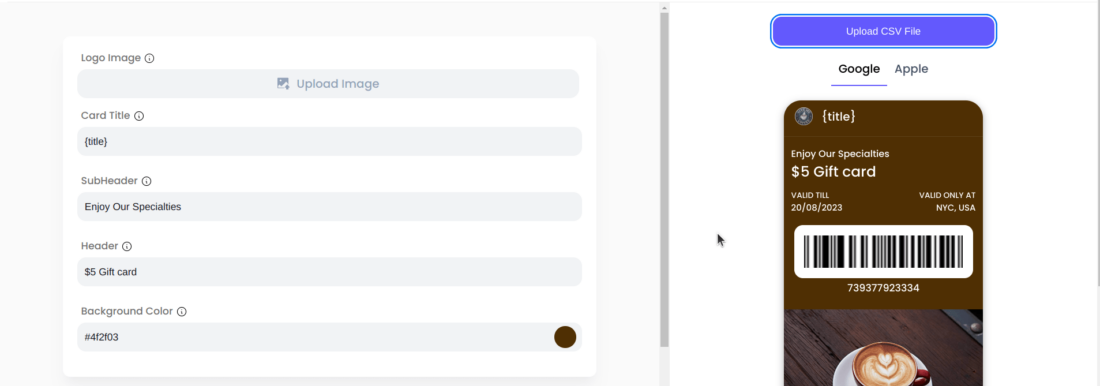
Step 3: Dynamic Field Matching
3.1 Automated Field Recognition::
- Once you choose to upload your CSV, addtowallet.co will automatically analyze your file.
3.2 Dynamic Matching::If, for example, you've used {title} in your placeholder field, the system will look for a 'title' column in your CSV file..
Step 4: Generate Wallet Pass
4.1 Effortless Pass Generation:
- After confirming the field matches, simply click on "Generate Wallet Pass."
4.2 Instant Customization:
- The system will use the data from your CSV
file to dynamically customize the wallet pass according to the information in the specified columns.
4.3 Quick and Seamless Process:
- Experience a quick and seamless pass generation process, eliminating manual data entry and ensuring accuracy.
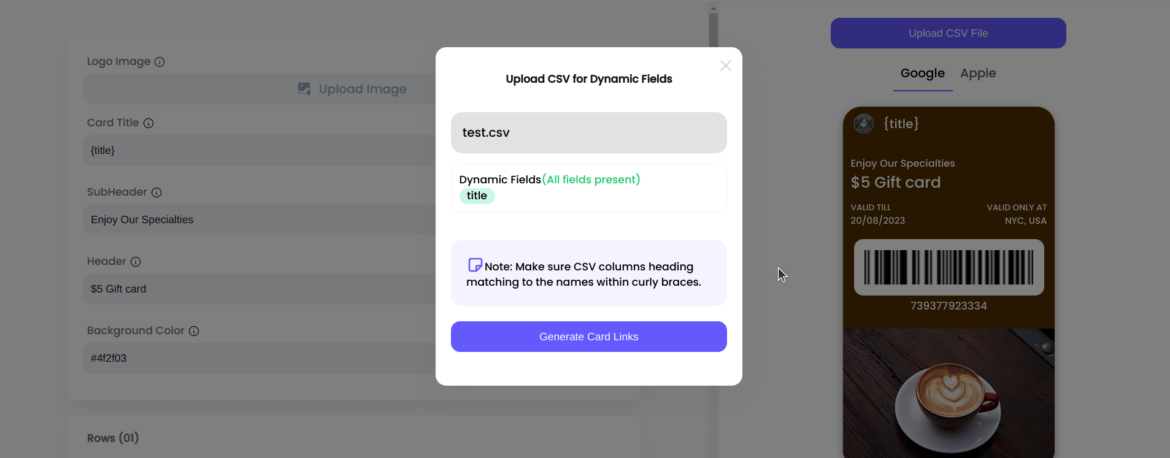
Conclusion:
By integrating Dynamic Apple and Google Pass into the addtowallet.co platform, we've made creating digital wallet passes even more efficient and user-friendly. The ability to use placeholders, upload CSV files, and dynamically match fields simplifies the entire process. Enjoy a smoother workflow, reduce the risk of errors, and accelerate your digital marketing campaigns with ease.
Ready to transform your approach to digital wallet pass creation? Try out the new "Upload CSV" feature powered by macros on addtowallet.co and witness a faster, more streamlined experience today!
Get Started For Free
Join the expanding network of more than 10k+ users
No credit card needed to start trial
addtowallet.co © All Rights Reserved
