How to Use AddToWallet Node on N8N
Step 1: Click the three dots located next to your profile name
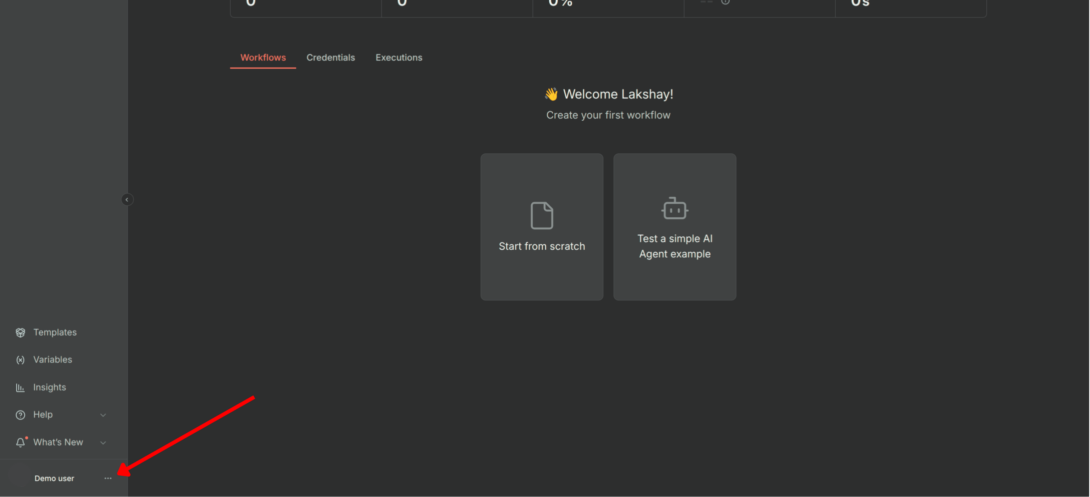
Step 2: Go to Community Nodes and click Install a Community Node
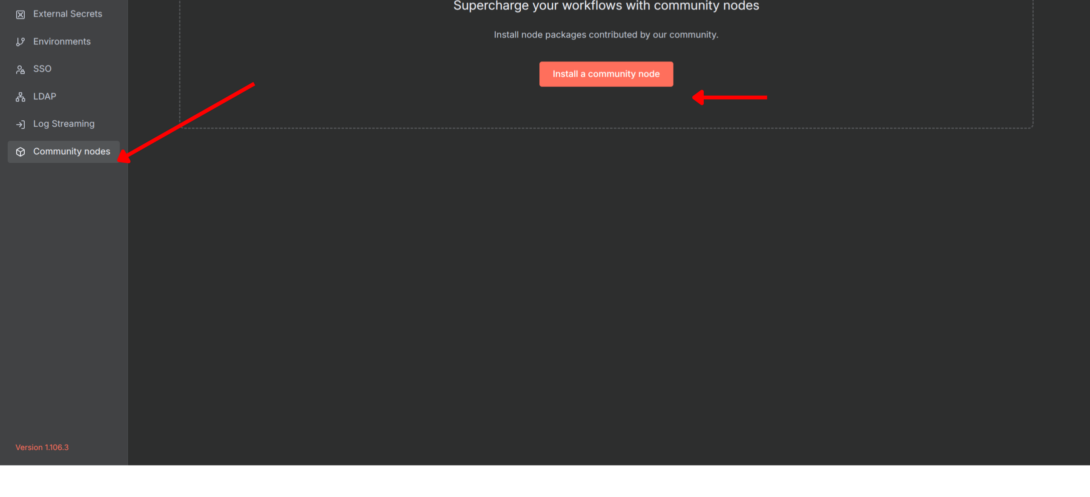
Step 3: Next, enter n8n-nodes-addtowallet as the package name and click Install.
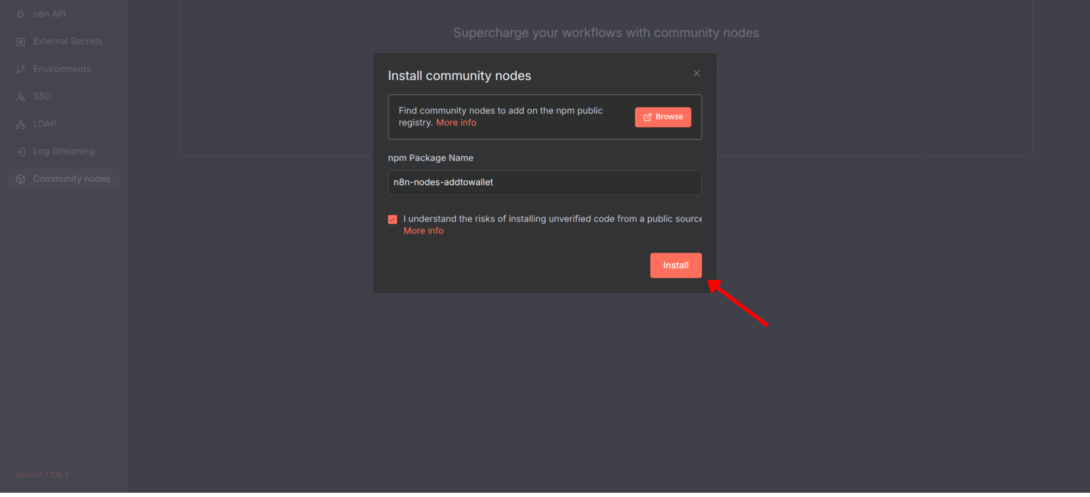
Once the installation is successful, you will see it displayed here.
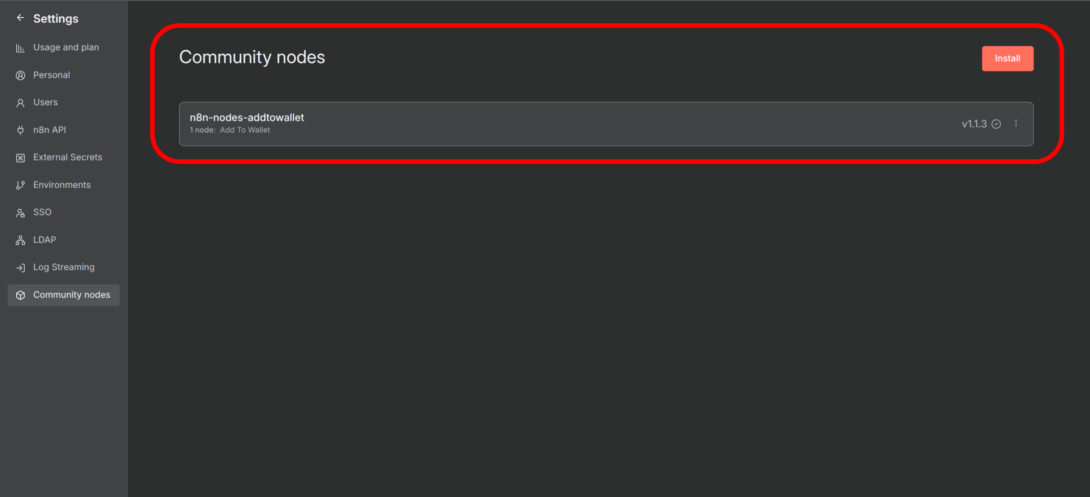
Step 4: Add the AddToWallet Node in Your Workflow
In your workflow, click “+” to add a new node.
Search for and select the AddToWallet connector node.
Inside the AddToWallet node, click on the Credentials field.
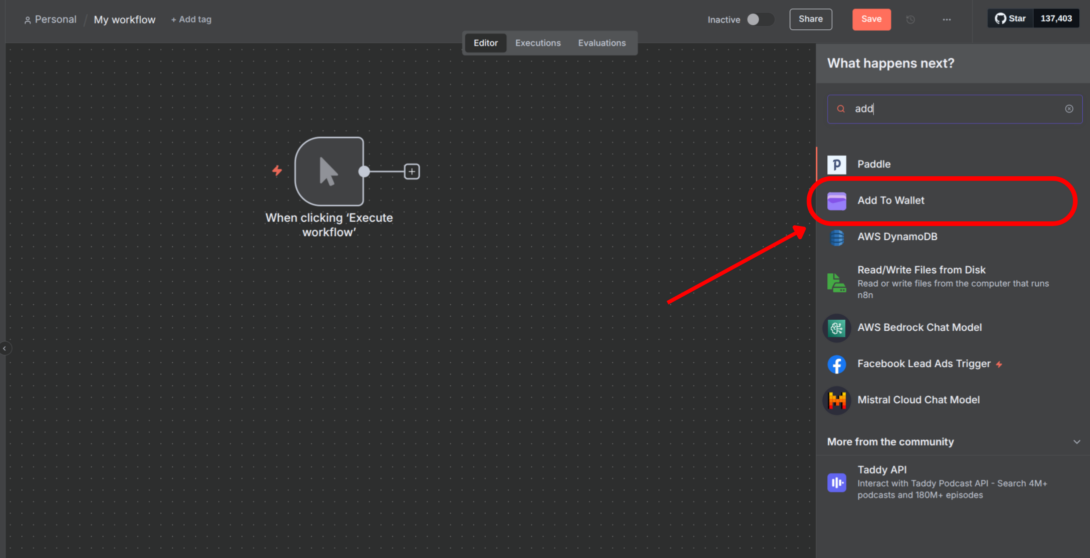
Step 5: Set Up Credentials
In the credentials dropdown, click “Create New” or “Add New Credentials”.
Paste your API Key into the provided field.
Save the credentials.
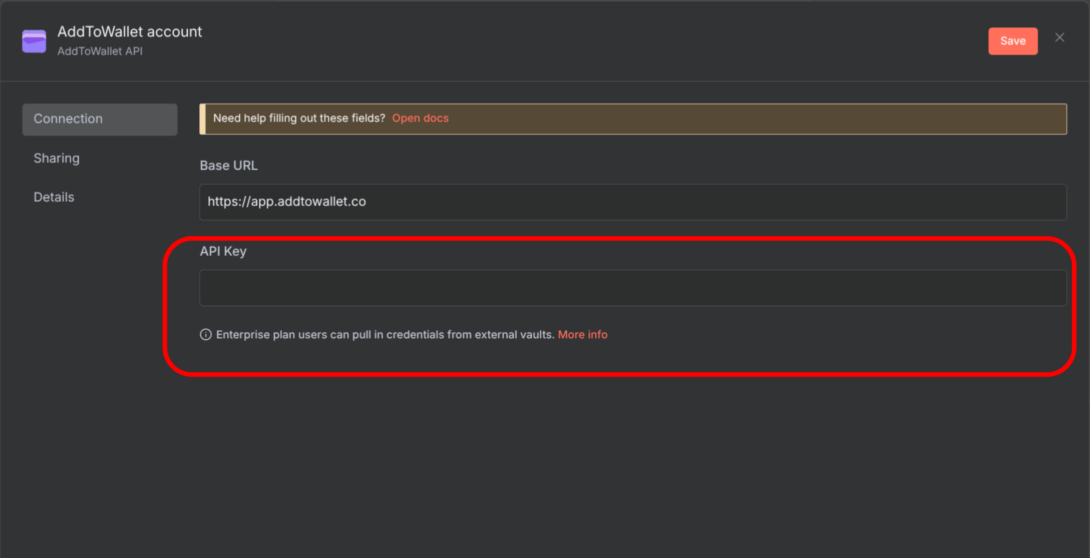
Step 6: Fill in the Fields and Use the Generated AddToWallet Link
After selecting the AddToWallet connector and setting up the credentials, fill in the required fields.
Click Execute Step to run the node.
After successful execution, a link will be generated under the output section as shareableUrl.
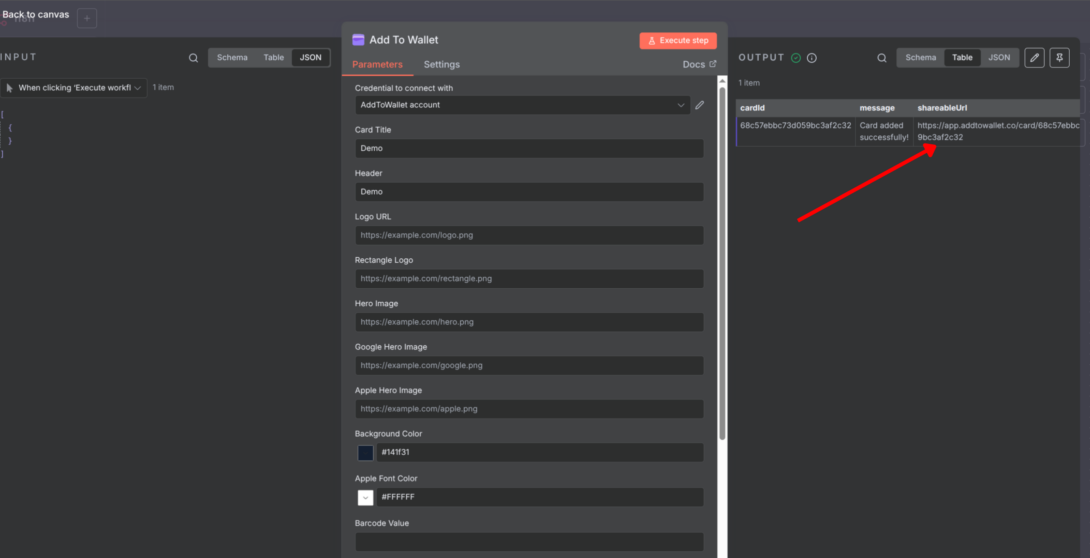
Why Use AddToWallet.co?
AddToWallet.co simplifies integrating wallet passes with print media. Here’s why it’s the preferred choice:
- Seamless Integration: Wallet passes work with both Google Wallet and Apple Wallet, ensuring compatibility for all users.
- Actionable Analytics: Track the performance of your passes with real-time insights, helping you measure engagement and optimize your campaigns.
- Effortless Management: Manage multiple passes with ease using bulk editing and data export features.
- User-Friendly Design: The platform is accessible to everyone, regardless of technical expertise.
Get Started For Free
Join the expanding network of more than 10k+ users
No credit card needed to start trial
addtowallet.co © All Rights Reserved
